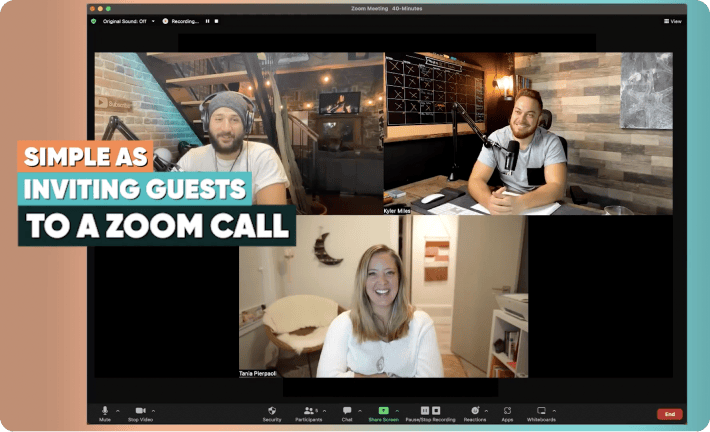A Wired Ethernet Configuration for Cinamaker

This handy how-to is for those of you looking to create a wired setup for Cinamaker.
We recommend a wired setup for either a permanent studio configuration or for when using Cinamaker in environments where WiFi may be overwhelmed by significant radio frequency (RF) interference. This usually occurs when many people (20+) are within proximity of the Cinamaker Studio or in a location with much technology being used.
When WiFi is not an option, Cinamaker works flawlessly with ethernet. We’ve even adopted an optional Power-Over-Ethernet (POE) configuration to minimize the cables and power requirements.
A wired Cinamaker studio configuration includes the following components:
Devices:
- Gb Ethernet Internet Router
- Power-over-Ethernet (POE) Gigabit (Gb) Switch 130W Capable
- Tablet w/ Director Pad App
- 1-4 iPhones or iPad Camera devices with Cinamaker Capture App
Connectors:
- 4-6 Ethernet Cables Cat 5e or newer
- Redpark Gigabit + PoE Adapter (L6-NETPOE)
- Redpark USB Micro B Cable for Lightning
You will need one Redpark adapater for every device Apple device you wish to connect.
Setup:
Once you have all necessary components, identify a safe location for your setup with appropriate power accessibility. (If no power is available, go to bottom for non-powered solutions**) If working in a powered setting, connect power to your router first then power your POE switch next.
After establishing your location, confirm your router is connected to the Internet through the WAN port . Then connect your router to the POE Switch with one of your ethernet patch cables.
Next, wire devices to POE Switch with the following steps:
- Connect Ethernet cables coming from the POE Switch to the Redpark POE adapters
- Connect your Apple iDevices to the Redpark POE adapters using the USB Micro B to Lightning Cables lighting into iPhone or iPad.
Redpark USB Micro B to Lightning Redpark Gigabit+POE Adapter
Get Started:
Once you have your physical connections in place and each device is assigned an IP address from the router you will be able to begin using your wired configuration. Simply launch the Cinamaker Director Pad and the Cinamaker Capture app for a much faster and more stable connection between devices.
Considerations:
When using a wired configuration, you must get your Internet connection from a wired ethernet connection. To setup simply connect your available Ethernet connection to the the WAN port on your Cinamaker router.
Note: If you do not have a wired connection available you can purchase a wireless bridge device to convert a WiFi internet connection to a wired Ethernet connection that will plug into your Cinamaker router’s Ethernet WAN port.
Today we do not support the mixing of wired and wifi connections.
Network Diagnostics:
After you’ve secured all wired connections between devices, make sure each individual device is connected to your router by checking that they are all on the same IP subnetwork
Do this by going to “Settings” and checking the “Ethernet” tab under “WIFI;” here, you should see the IP address and confirm it matches your router’s. If the “Ethernet” tab isn’t showing up, double check your physical connections.