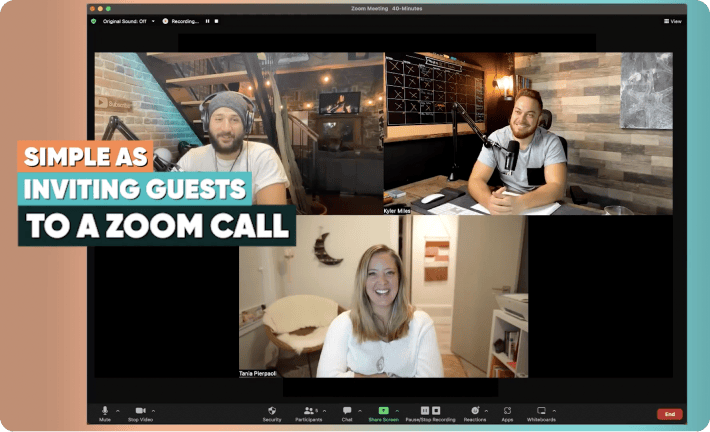Cinamaker 2.18 Release Notes
With Director Studio version 2.18, Cinamaker releases enhancements to the Remote Guest feature by Pre-Scheduling invited Guests. Users can create Cinamaker Director Studio accounts from within the Zoom App Marketplace, enhancements to Cinamaker Virtual Webcam Driver 2.0, and more.
With this release, you will:
- • Access Pre-scheduled Zoom Sessions Inside Cinamaker Director Studio
- • Login to Cinamaker with Zoom via oAuth
- • Enhancements to the Cinamaker Virtual Webcam Driver 2.0 (macOS only)
- • Plus: Bug fixes, and stability improvements
Access Pre-scheduled Zoom Sessions From Within Cinamaker
Often times you will want to schedule a Cinamaker Remote Guest session and invite one or more attendees with plenty of advance notice.
Now you can access pre-scheduled Cinamaker Remote Guest sessions created with Zoom and invite guests well ahead of the live Remote Guest sessions.
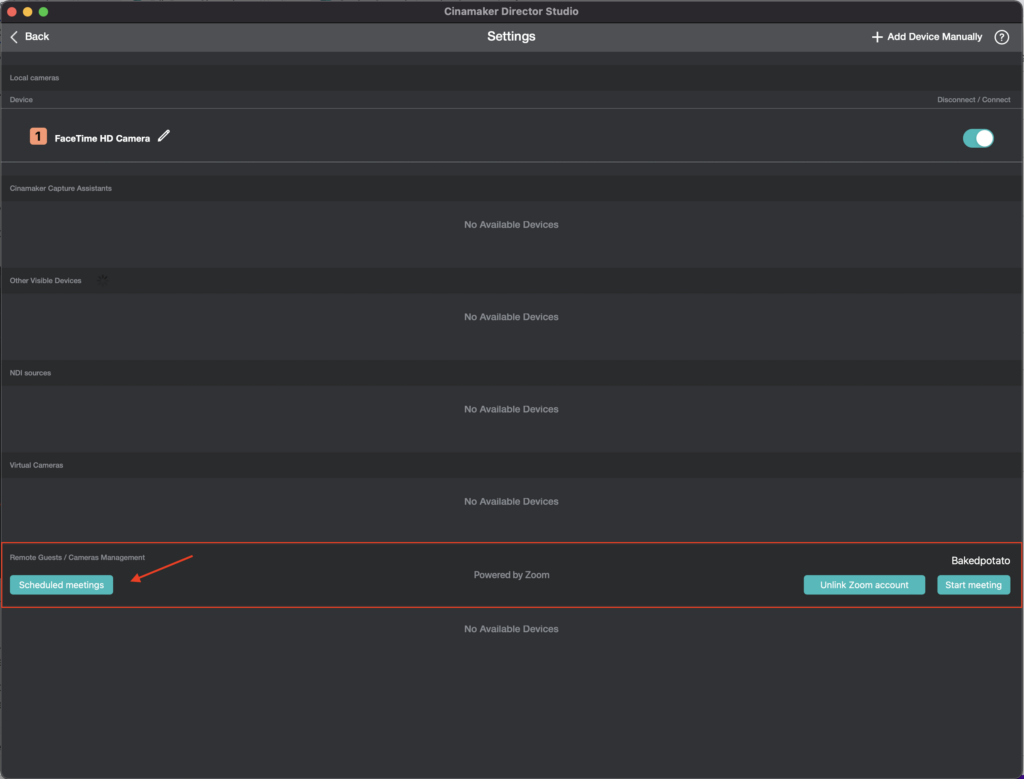
To access pre-scheduled Cinamaker Remote Guest sessions, simply create a Zoom meeting through your preferred Zoom interface as you typically would. Then on the day of the meeting, you will simply start your Cinamaker Director Studio session and navigate to the Camera Browser to begin a Remote Guest session.
In order to activate your Zoom Session inside Cinamaker, you must first log in to the same Zoom account as you use to schedule the meeting in advance.
Once logged into Zoom successfully through Cinamaker, rather than selecting “Start Meeting” you will instead select “Scheduled Meetings” (see above) where you will find all Zoom meetings that you previously scheduled. Select the appropriate meeting and as soon as your invited Remote Guest(s) log in they will appear in your Camera Browser. At this point, you will both be able to open the Zoom session, aka “The Green Room” where you will pre-meet and converse from within a Zoom Meeting before pulling your Guest(s) into your live Cinamaker Session.
To learn more about Cinamaker Remote Guest featuring Zoom, click here.
Login to Cinamaker with Zoom via oAuth
Now you have the option to log in to Cinamaker Director Studio as well as create a Cinamaker account with your Zoom account.
As a feature of our live end-to-end video production system, Cinamaker Director Studio can pull remote guests into the production and facilitate interactive communication between the guests via Zoom’s industry-leading video backbone.
Additionally, new users can create a Cinamaker account directly from the Zoom App Marketplace using Zoom.
In the release of Cinamaker version 2.18, we have added Zoom oAuth as an optional way to authenticate and authorize users to make requests between Cinamaker and Zoom. With Zoom oAuth, you will be able to:
- Register for a new Cinamaker Director Studio account via Zoom App Marketplace
- Log in to your Cinamaker Director Studio account via Zoom
- Invite Zoom Remote Guests/Meeting Participants into a Cinamaker session from inside Director Studio
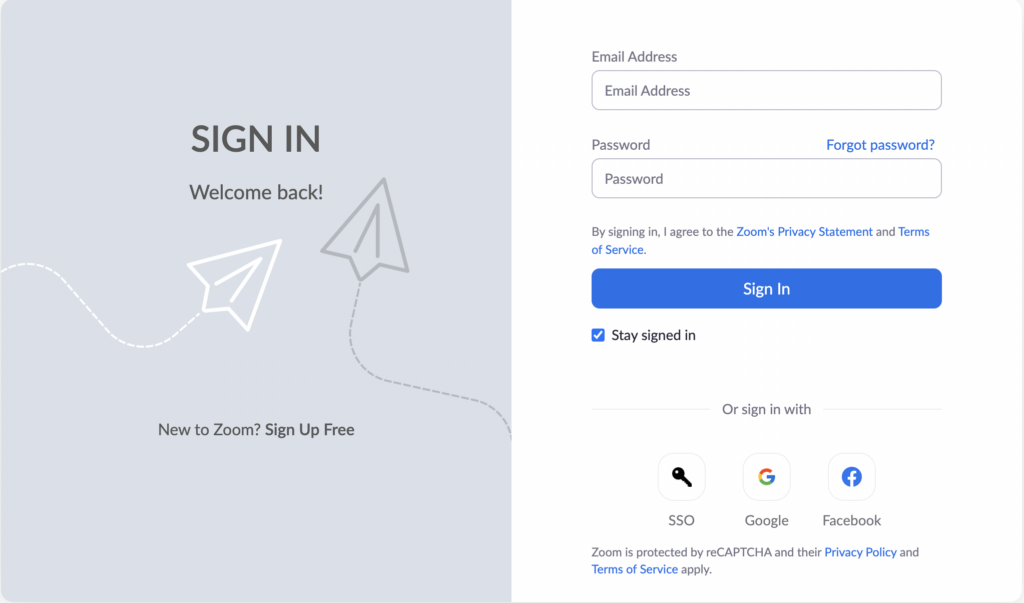
Cinamaker Virtual Webcam Driver 2.0
Cinamaker Virtual Webcam Driver 2.0 has been enhanced giving Cinamaker Director Studio (macOS only) users the ability to send Cinamaker session output to Zoom, MS Teams, Google Meet, Webex, and other video conference platforms.
Cinamaker Webcam Driver 2.0 has improved video/audio synchronization and improved camera-connection logic
To learn more about how to send Cinamaker output to Zoom with Cinamaker Director Studio (Mac only) and Cinamaker Meeting Director (Mac only), please click here.
NOTE: Cinamaker Virtual Webcam Driver 2.0 is available for Mac-only. For Cinamaker Director Studio – iPad users, please click here to learn how to send Cinamaker from your iPad to a Computer with Zoom, WebEx, or your favorite Meeting Platform.
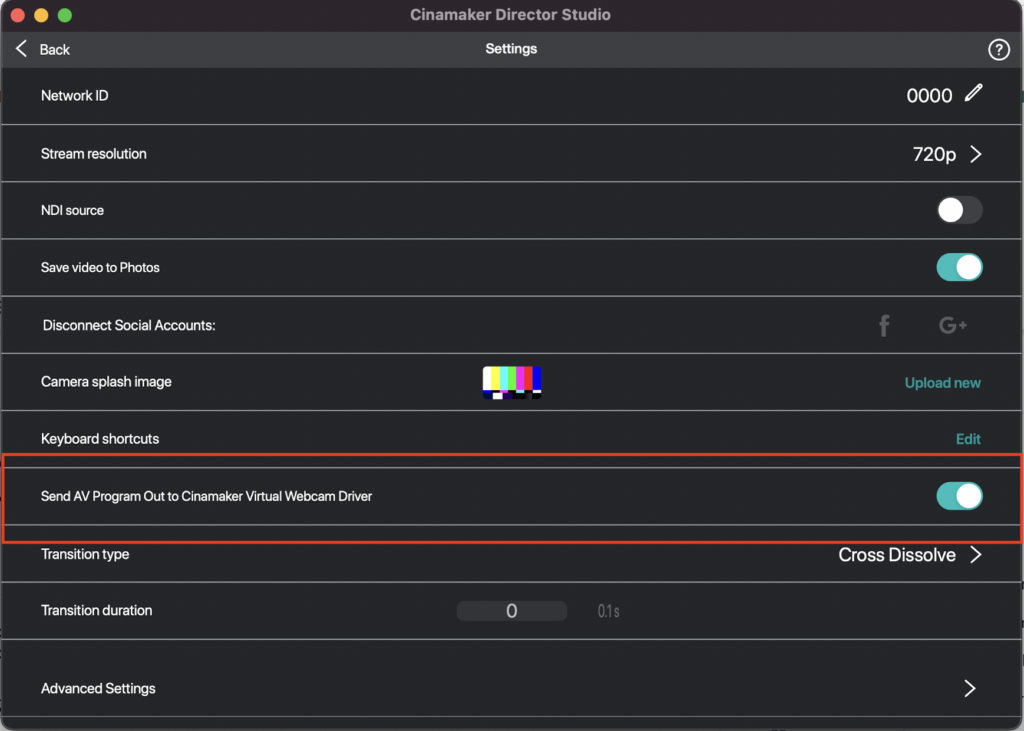
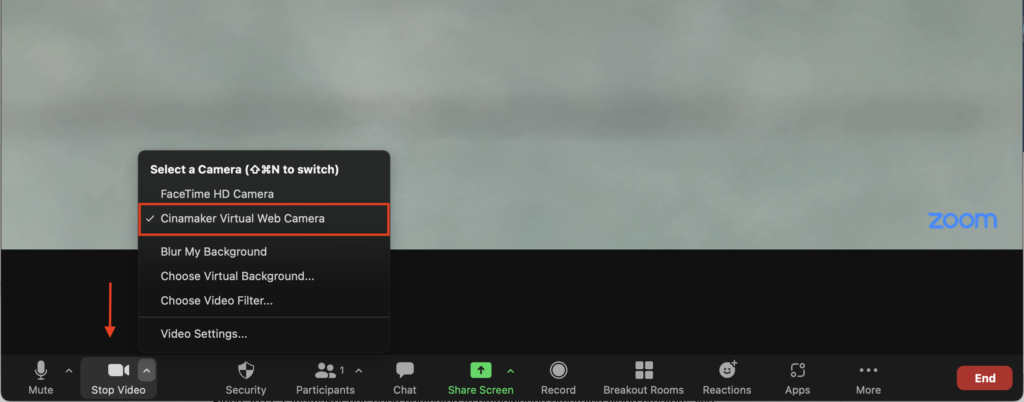
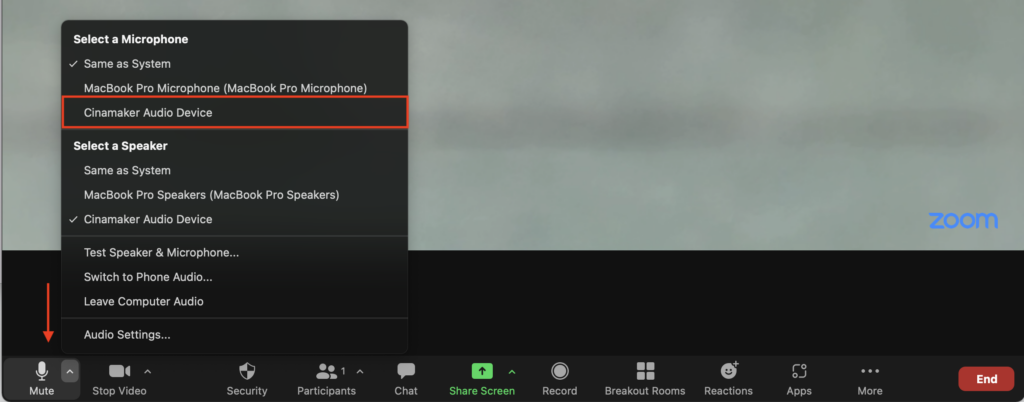
Bug fixes and stability improvements
This release includes bug fixes and stability improvements.
To learn more, please visit the Cinamaker Learning Center at cinamaker.com