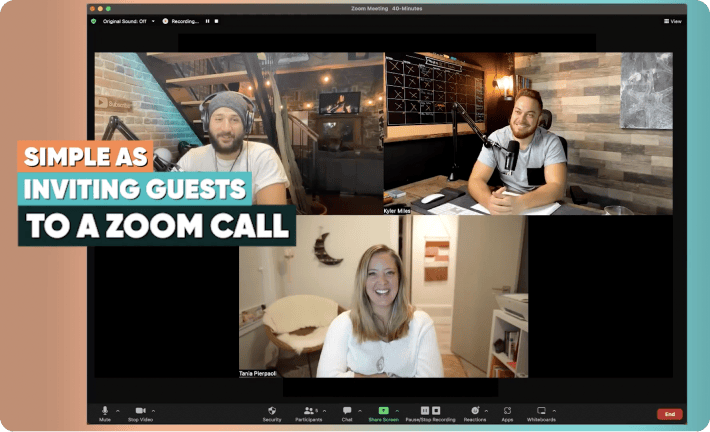Cinamaker Release v 2.15 is Here
Cinamaker Director Multicam Studio version 2.15 for iPad and Mac expands the possibilities of easy and affordable Multi-Camera Live-Streaming, Live-Meetings, Recording & Editing
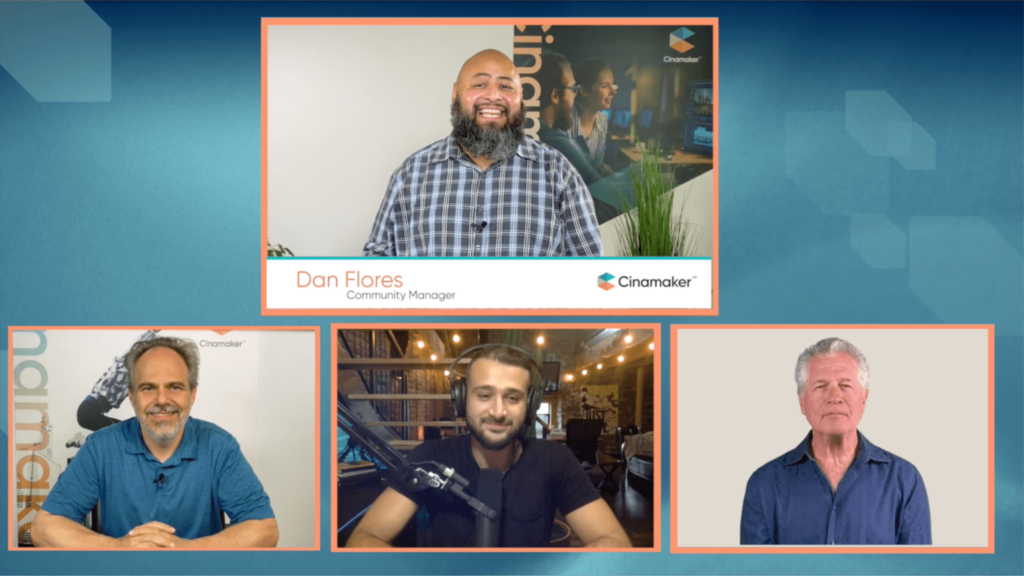
With this release, you will:
- Double your camera options: Now up to eight cameras
- Include Remote Guests and Remote Cameras from anywhere in the world via Zoom.
- Now you can live stream directly to Linkedin Live
- Plug microphones and USB audio sources directly into your Mac or iPad
- Use your Mac’s built-in Apple FaceTime HD camera as one or up to 8 cameras
- Plus: MacBook performance improvements, Bug fixes, and stability improvements
Let’s dive into the new features:
Eight (8) Camera Support
Cinamaker has expanded to 8 camera slots (previously 4) so that you can add more local and remote cameras to your live streams and recordings.
Why it Matters
Cinamaker now has up to 8 camera slots for including more local and remote cameras, to share your screens, files, applications, or media from those connected screens. This provides you greater capacity for telling your stories with more camera angles, people, and visual elements.
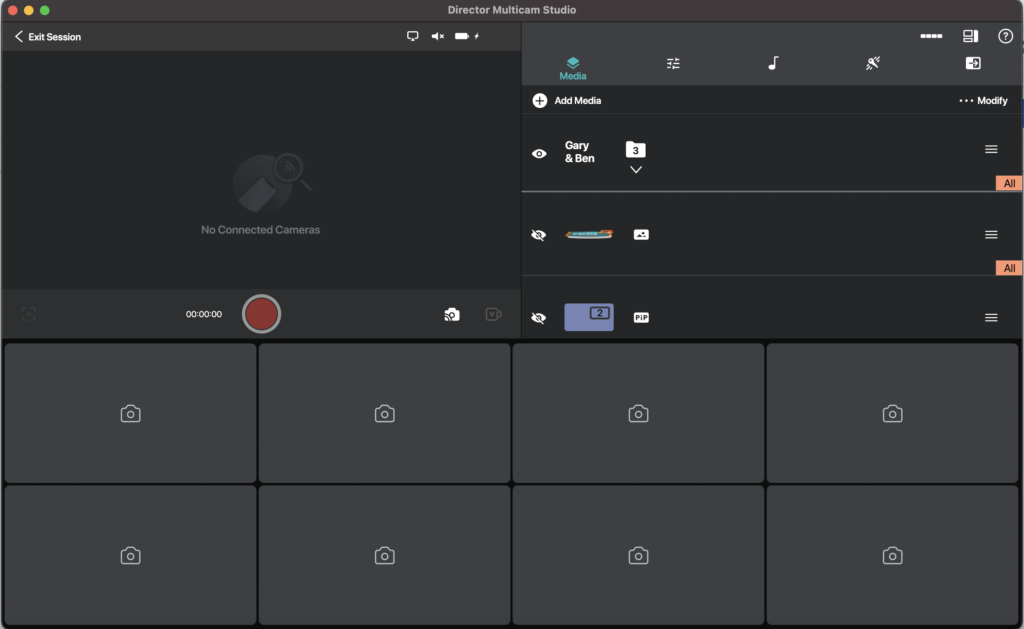
Remote Guests / Remote Cameras
Cinamaker Director Studio (Pro only) gives you the ability to invite anyone or any camera from anywhere in the world to your Cinamaker live stream and recording.
Cinamaker has partnered with Zoom to make a seamless connection between invited guests, cameras, and audio without ever leaving the Cinamaker app.
Using Zoom’s audio/video transport, “Remote Guest” enables Cinamaker Director Studio creators to include up to eight (8)* remote interview guests or remote cameras/audio into your sessions.
Why it Matters
As remote video production becomes increasingly more common, Cinamaker makes it easier than ever to bring remote video and audio into your multi-camera live broadcasts and recordings.
To learn how to include Remote Guests / Remote Cameras, click here.
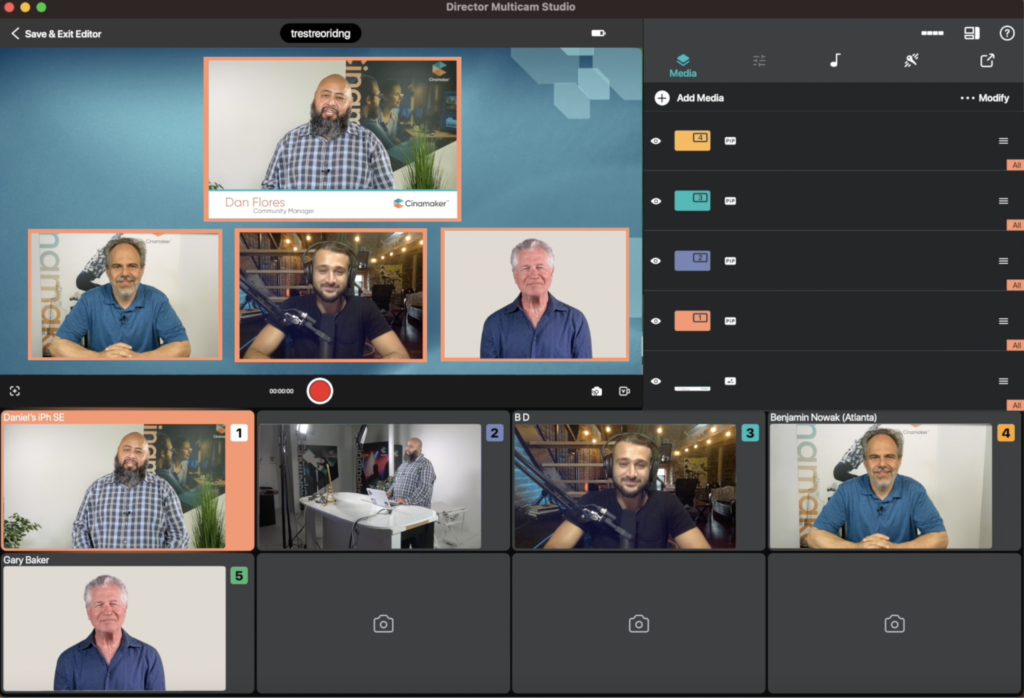
How it works
To conduct remote interviews from within the Cinamaker Director Studio app (iPad or Mac), simply login to your Zoom account from the Camera Browser, initiate a Zoom meeting, and invite Guests or Cameras from anywhere in the world to your Cinamaker session.
To learn more, click here.
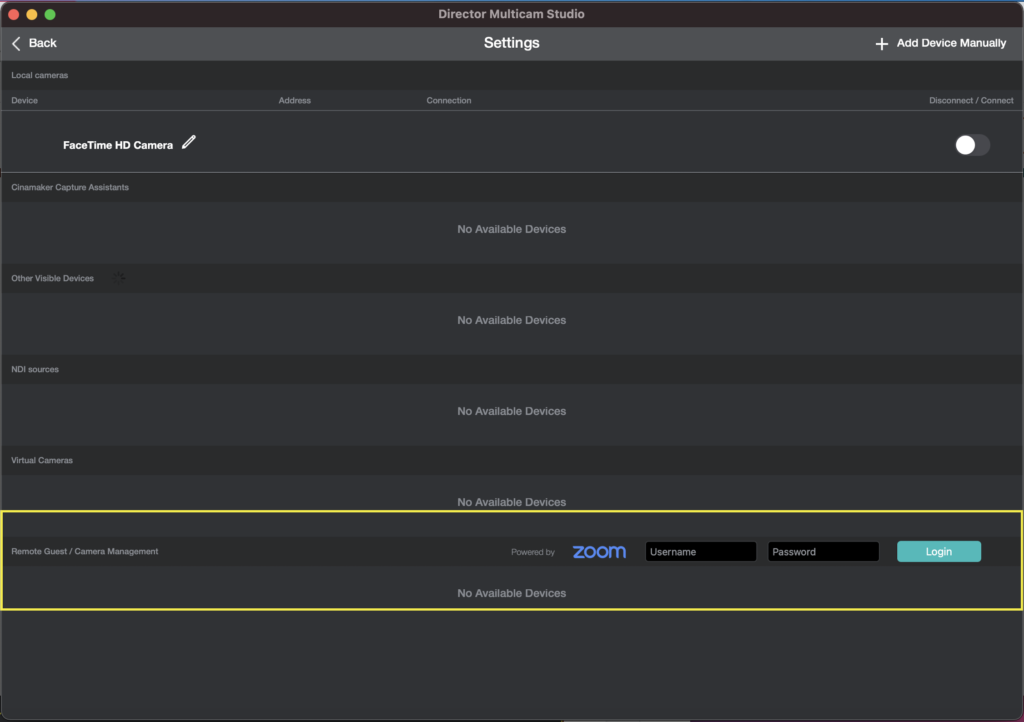
Once your guest(s) receives and accepts your invite, they will be placed in a Zoom Waiting Room. As the director/host, you will then be able to include your guests in your available camera slot(s).

Then conduct your interviews with your guest(s) as if they are additional cameras and audio sources in your Cinamaker live stream and recording.
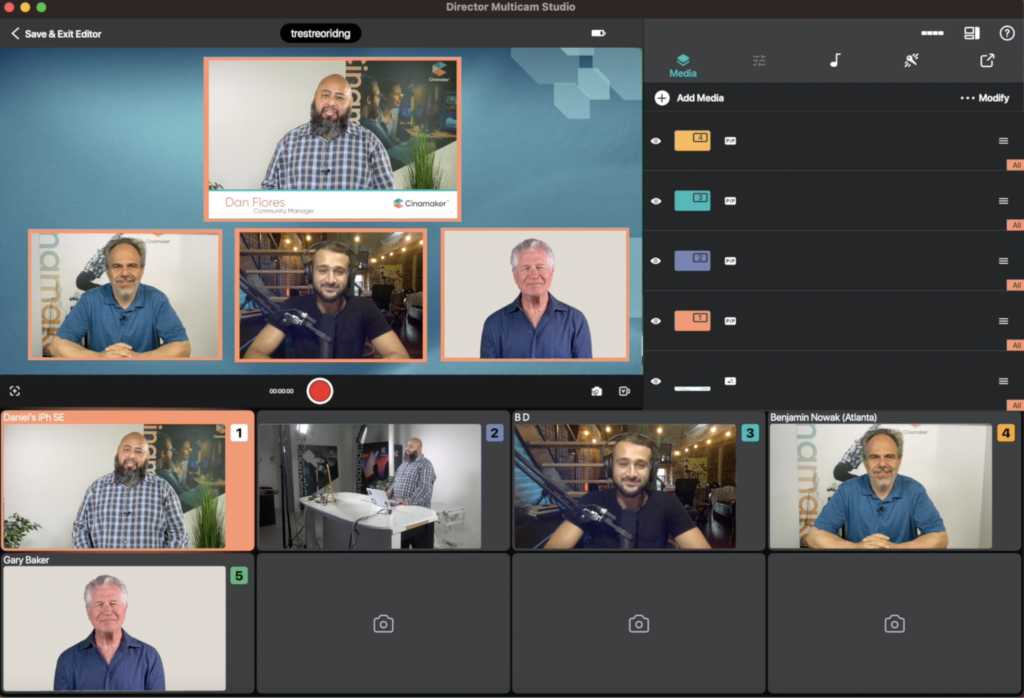
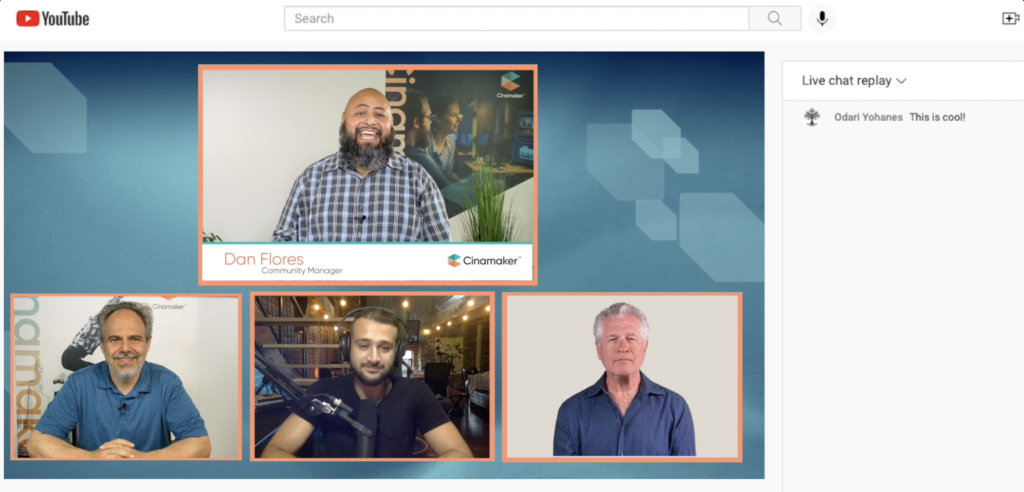
*Include Up to eight (8) Remote Guests/Remote Cameras on Mac and up to three (3) on iPad running Cinamaker Director Studio (Pro only).
Linkedin Live (Direct Integration)
Cinamaker is now a partner of Linkedin Live. If you are an approved Linkedin Live* streamer, you may simply live stream directly from Cinamaker to Linkedin in the same way you can live stream to YouTube and Facebook.
Why it Matters
With Cinamaker to Linkedin Live, you will be able to broadcast companywide updates & product launches, press conferences & interviews, webinars, workshops, product demos boost your sales through promotional live content, limited offers, and more.
Plus, you’ll be able to go live to attendees of LinkedIn Events!
*NOTE: LinkedIn Live allows only approved members to broadcast live video content to a LinkedIn profile, LinkedIn Page, or Event.* To learn more and to get started with LinkedIn Live, click here
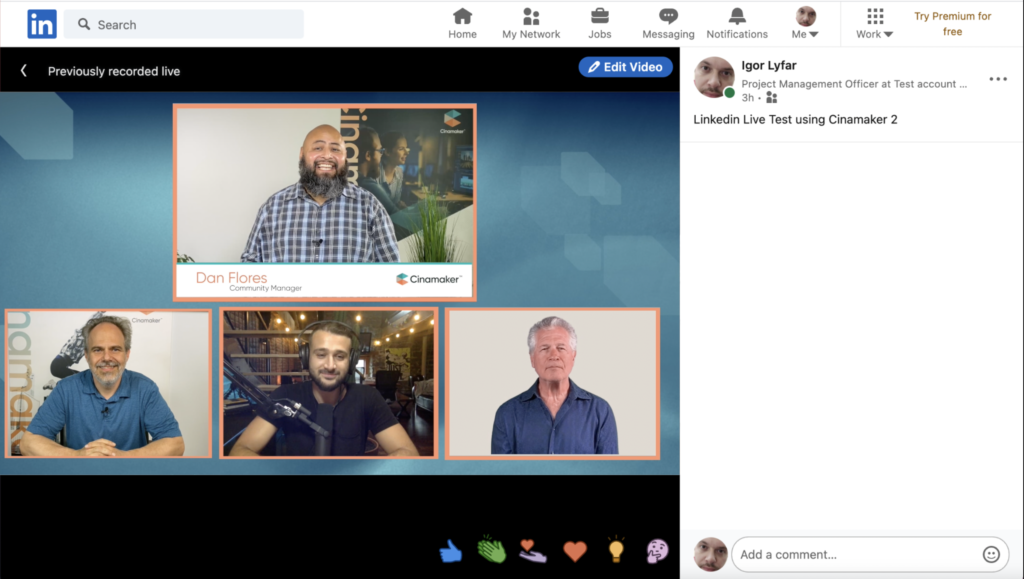
Audio Input Support (Mac and iPad)
In addition to capturing audio through devices running Cinamaker Capture, you may also use your Mac or iPad running Cinamaker Director to directly plug in an additional microphone or USB audio source.
Why it Matters
Oftentimes users dont have the need, ability, or additional resources to have iOS devices running Cinamaker Capture. With audio input available on the Mac or iPad running Director, you now have an additional input source.
NOTE: Depending on the model Mac or iPad, be sure you have the appropriate adapter(s) to convert your microphones or USB audio sources,
Apple FaceTime HD Camera (Mac only)
We are also announcing for the first time with Cinamaker Director Studio (macOS Big Sur) you can use your built-in Apple FaceTime HD camera as one of your 8 available camera sources. And for macOS Catalina users, you can access the Apple FaceTime camera with CinIO.
Why it Matters
Sometimes you want the simplicity of using one camera with Cinamaker. To access the built-in Apple FaceTime HD Camera (macOS Big Sur), simply open the Camera Browser…
and switch the FaceTime HD Camera to the On position.